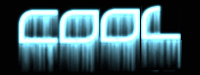Game Programming and Development Tools
Bible Dave Level Creation – HanClinto
|
HanClinto Administrator Posts: 1828 From: Indiana Registered: 10-11-2004 |
Hey all! Everyone's really been pitching in and doing a great job on Bible Dave. Stuff is progressing well, and we're starting to make a lot of the content that will go into the final version of the game. We've done a request for graphics, and that's coming along great. We need more graphics still, but we also need levels. Here's a basic introduction to how I create levels (the example here will be from a cave level, though this applies to all kinds of levels as well). The technique that I'm going to show you here is what I think of as the "carve" technique. Basically, you fill up a level completely with a filler pattern, then you carve out the passages that you want. This technique (as opposed to the "build" technique where you just create walls and floors where you want them) is nice because it helps levels feel more organic and natural, and less contrived and cheesy. It also helps with adding patterns, such as with temple levels when you need to stack a lot of bricks in a staggered pattern. So anyways, on with the "carve" technique: To create a cave level, fire up the level editor (Figure 1) and create a new level of the dimensions you want. I think the level I'm working on now is 128x128, which is pretty huge. For this example, we'll make one of more reasonable proportions, 128 wide by 64 high. This is still large, but I wanted to show you how quickly you can fill a level with the pattern you want. Start out by making a small patch with the pattern you want, (Figure 2) then copy/paste that small patterned area to make a larger patterned area (Figure 3). Then to save yourself time, take that larger patterned area and copy *it* (Figure 4), and then paste from that. (Figure 5) Keep pasting it until you have a large strip that runs from the top of the screen to the bottom of the screen (doesn't have to run the full width, just the full height). (Figure 6) Then comes the cool part. Do a "select all", (Figure 7) then a "copy", (Figure 8) then paste your way across (Figure 9) to quickly fill the whole level. (Figure 10) And there you have it! A completely filled level. Now that we start with a filled level, our next step is to do a rough carve-out of the passages we want, just to make a general flow for the level. You should even play through the whole level with just rough-cut passages, to make sure everything works right, before going in to prettying things up. So here's an example (Figure 11) from a level that I'm making where the passages are rough-cut. It didn't take me very long to clear these passages out, and I can always save the level and play it to make sure stuff is going to work out like I hope. After the rough-cut is done, then I go through and fill in all of the details. (Figure 12) Looks cool, no? If people are interested, I would be happy to post an example of using these same techniques in a temple level. Cheers! In Christ, [This message has been edited by HanClinto (edited February 22, 2006).] |
|
kiwee Member Posts: 578 From: oxfordshire, england Registered: 04-17-2004 |
very cool! |
buddboy Member Posts: 2220 From: New Albany, Indiana, U.S. Registered: 10-08-2004 |
lol cool... i might try making a level sometime... where do you get the level maker? ------------------ |
|
HanClinto Administrator Posts: 1828 From: Indiana Registered: 10-11-2004 |
The level maker is currently built into the game. If you're running the game in testing mode (currently can only be done if you're running the game from source, though we'll try to add this functionality to the next binary version), then once you're in the game, just press F11 and it will start the level editor. Cheers! --clint |


 Keep in mind, this is the most time-consuming part of the process. However, your dedication and care in this area will show -- it's nice to play through a level that you can tell the developer took a lot of care and effort to design well.
Keep in mind, this is the most time-consuming part of the process. However, your dedication and care in this area will show -- it's nice to play through a level that you can tell the developer took a lot of care and effort to design well.